The Papertronic Barcode Reader App is available for iPhone, iPad, and Android phones and tablets.
Note: In addition to your chosen device, you will need access to a second device (phone, tablet, laptop or desktop computer, or printer) in order to display the licence code for you to scan with the App.
Step 1: Download and install the App on your device. Detailed instructions for iPhone and iPad, or Android devices, can be found on the tabs below.
Step 2: Once you have installed the App, click on the Papertronic Demonstration tab to verify correct operation on your device.
Please download, install, and test the application on your device before purchasing the Images and Sounds professionally printed book.
The Papertronic Barcode Reader App for iPhone and iPad can be downloaded from the Apple App Store. Click here or open the App Store on your device and search for ‘Papertronic’.
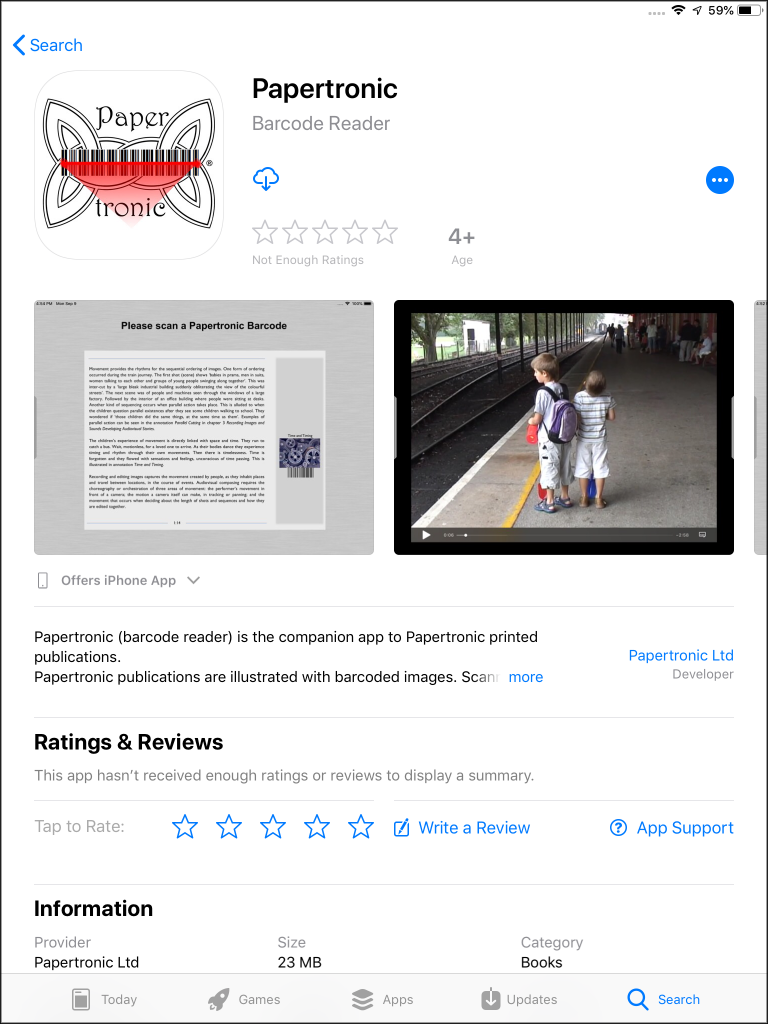
Download and open the App. The first time that you open the App it will request permission to access the camera.
Access to the camera is required to scan barcodes. Please click ‘OK’ to accept the request.
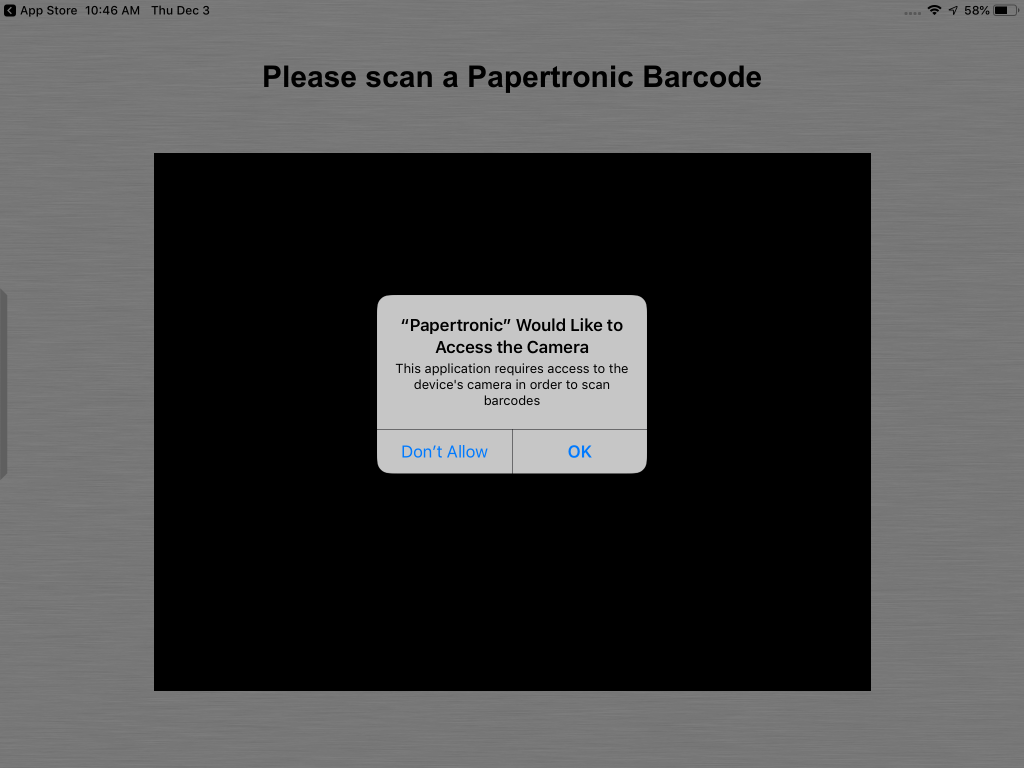
Installation is now complete. Click on the ‘Papertronic Demonstration’ tab to continue.
The Papertronic Barcode Reader App for Android is available from the Google Play Store. Click here or open the Play Store and search for ‘Papertronic’.
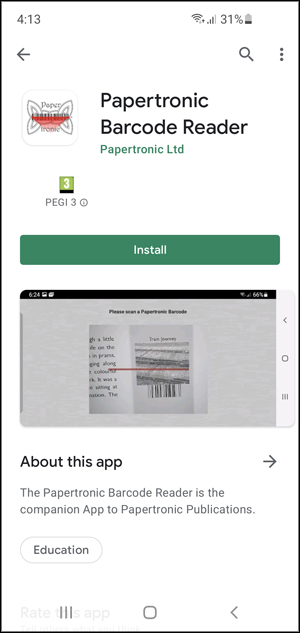
Install and open the App. The first time that you open the App it will request permission to access the camera.
Access to the camera is required to scan barcodes. Depending on the version of Android installed on your device you will see one of the following screens. Please click ‘Allow’ or ‘While using the app’ to accept the request.

Installation is now complete. Click on the ‘Papertronic Demonstration’ tab to continue.
Every purchase of Images and Sounds professionally printed book is provided with a digital licence in the form of a QR code. Scanning this QR code with your Papertronic Barcode Reader App licenses your iPhone, iPad, or Android device to view the audiovisual annotations. Install the App on your chosen device, and then return here to test the installation.
Papertronic Demonstration
Open the Papertronic Barcode Reader App. The App will look similar to this. Android devices display a red scan line (as shown). Apple devices do not display a scan line, but display a blue line or box over a code once it is recognised.
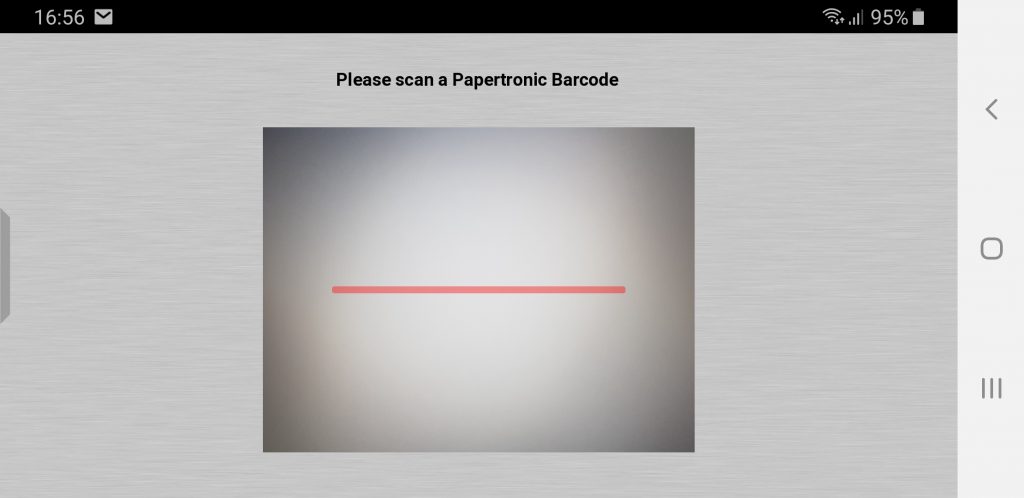
This is the Demonstration Licence QR Code. Aim the camera on your device at the code to scan it. If you are viewing this page on the device that you are installing the App on, then you will need to view this code on the screen of another device, or a paper print of it, in order to scan the code.
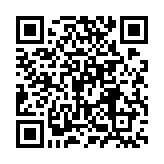
Centre the code in the viewfinder of the camera. You may need to move your device backwards and forwards a little in order to get the image in focus. Keep the camera straight and try not to tilt it. Once the licence code has been recognised, the message above the camera window changes to state ‘Licence accepted. Please scan a Papertronic Barcode.’
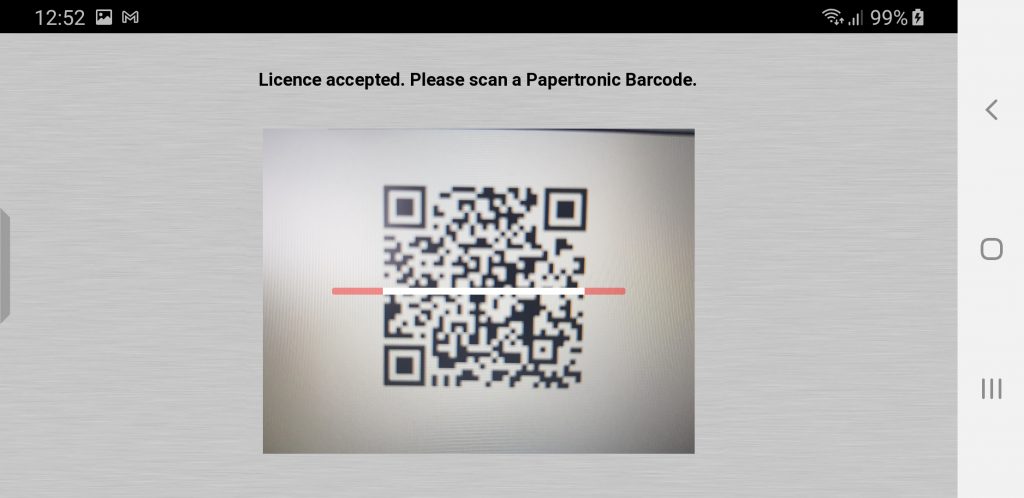
Your device has now been licensed to view the demonstration audiovisual annotation.
The Images and Sounds book contains over 140 barcoded images, each of which links to an audiovisual annotation. Aim the camera on your device at the sample image below.

Once the barcode has been recognised, the audiovisual annotation will download and begin playing.
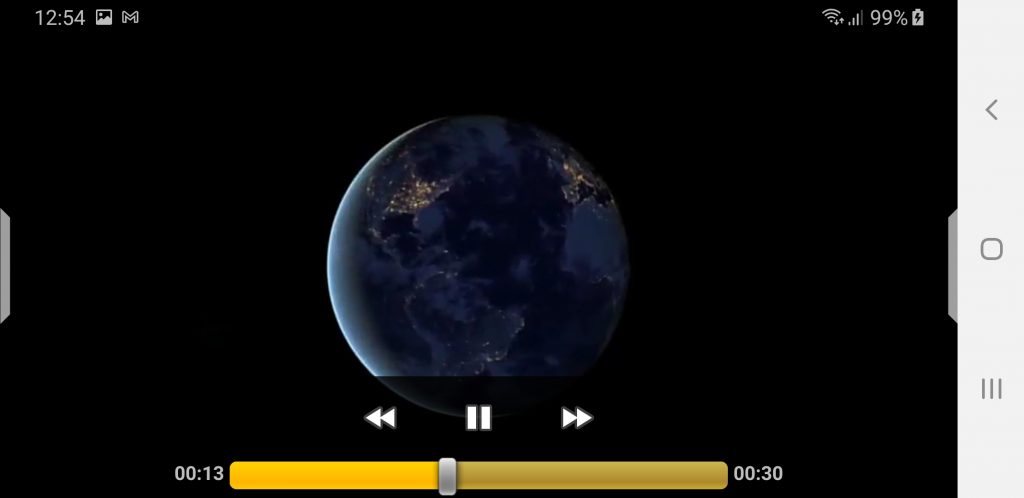
Swipe the video player right to return to the barcode scanner. Touch the video to hide or show the playbar.

Swipe the screen left to show the video details window.
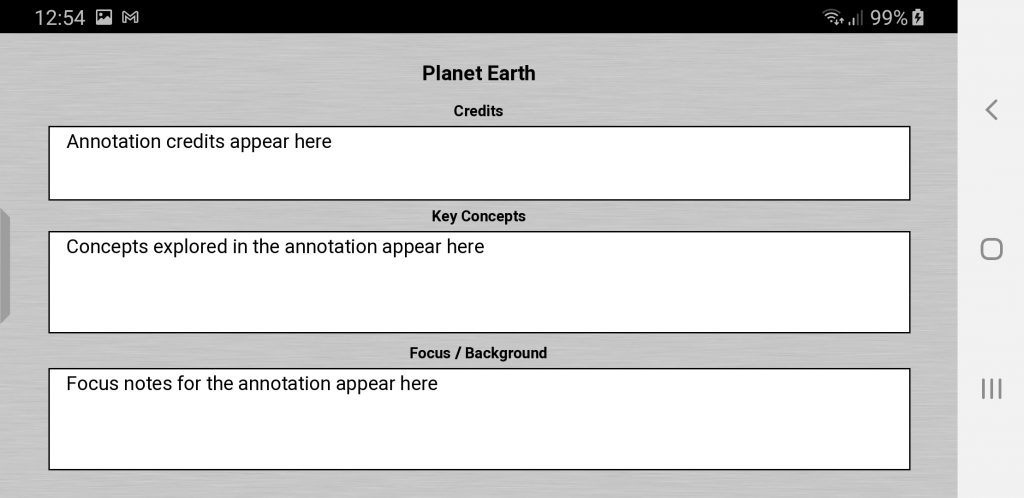
Swipe the details window right to return to the video player.
Congratulations! You have successfully installed and tested the App.
Buy the Papertronic Book Images & Sounds Audiovisual Language and use your Barcode Reader App to enjoy the videos as well as the text.
